Update 13 September 2012: This post will no longer be updated. Complete and up-to-date instructions can be found at: http://go.to.freenet
Freenet is one of the most powerful yet least known tools for anyone who is interested in secure Internet communications. The purpose of the Freenet Project is described on their official website as follows:
Freenet is free software which lets you anonymously share files, browse and publish “freesites” (web sites accessible only through Freenet) and chat on forums, without fear of censorship. Freenet is decentralised to make it less vulnerable to attack, and if used in “darknet” mode, where users only connect to their friends, is very difficult to detect.Communications by Freenet nodes are encrypted and are routed through other nodes to make it extremely difficult to determine who is requesting the information and what its content is.
For those who truly value privacy, anonymity, and free speech, Freenet is a viable replacement for typical social networking websites such as Facebook or Google+. Anyone who genuinely cares about their ability to publish easily, securely, and anonymously (if desired) should add Freenet to their cyber repertoire.
The following tutorial is the first segment of a six part guide that details how to set up secure communications over Freenet, including email, discussion forums, microblogging, and (nearly) instant messaging. At the end of this first segment, you will be able to access Freenet yourself and then follow the other five sections.
These instructions are for the Windows operating system. If you use the Mac OSX operating system, please refer to this other set of instructions.
The Freenet Social Networking Guide
Part 1a: Freenet Installation
Before you get started make sure you have a reliable browser and mail client installed. This guide will use Firefox and Thunderbird.
- Download and run the Freenet Installer for your operating system.The first thing the installer will do is check for an updated version of Java. If necessary, update Java now or if you already have a new enough version you can skip to step 4.
Note: If you are running a 64 bit version of Windows with only a 64 bit version of Java you must go to java.com and install a 32 bit JVM as well. The installer will not detect a 64-bit only Java installation.

- The default directory is fine.

- Now you’re done with Java.

- Select the first three options under Additional settings and click ‘Install’.

- Click ‘OK’ to close the installer.

- Before we go any further let’s increase the maximum amount of RAM the node is allowed to use to make sure we have enough to run the social networking plugins.Right-click on the Freenet icon in the system tray and click ‘Exit’.

- The file you need to edit is stored under your profile in a location that depends on your user name. You may need to tell Windows to stop hiding system file in order for you to access the Application Data folder. Open wrapper.conf in a text editor.

- The last line of the file specifies the amount of RAM that Freenet is allowed to use. Change this value to 512 and save the file.

- Start Freenet from the desktop icon.

Part 1b: Freenet Configuration
- You should now see the setup wizard. Click ‘Choose custom security’.

- You should always browse Freenet in Private Browsing or Incognito modes. If you aren’t already do so now. Remember to copy the URL and paste it back into the address bar.

- Click ‘Next’.

- Enable automatic updates and UPnP and click ‘Next’.

- Choose the second option here. If you know other people who use Freenet you can upgrade to darknet mode in the future but for now you need to connect to strangers in order to access the network.

- Choose “NORMAL” here.

- Choose “LOW” here. The higher levels of security unfortunately do not fully protect your identity if you use the kinds of social networking plugins we will be installing. You should use a whole disk encryption product like Truecrypt, but setting that up is outside the scope of this guide.

- The default value is fine.

- You have two options to choose from here. If you want to limit bandwidth based on a monthly cap click ‘Yes’. Otherwise click ‘No’ and skip to step 11.

- ‘Select’ your monthly data cap from the options provided or type a value into the last box. Skip to step 12.

- Select the right bandwidth limit based on your connection type in your own values.

- You are done setting up your node. At this point you may want to wait a short time before contining to the next step in order to let your node become fully connected to the network. Make sure your computer doesn’t go into sleep or hibernation while Freenet is trying to connect to the network.

Congratulations, you’ve successfully installed Freenet. Now you can set up secure, anonymous social networking accounts by continuing with Part 2 of this guide. (the link to Part 2 will not open until you have successfully installed Freenet)






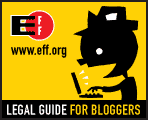
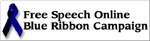



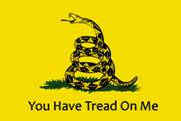



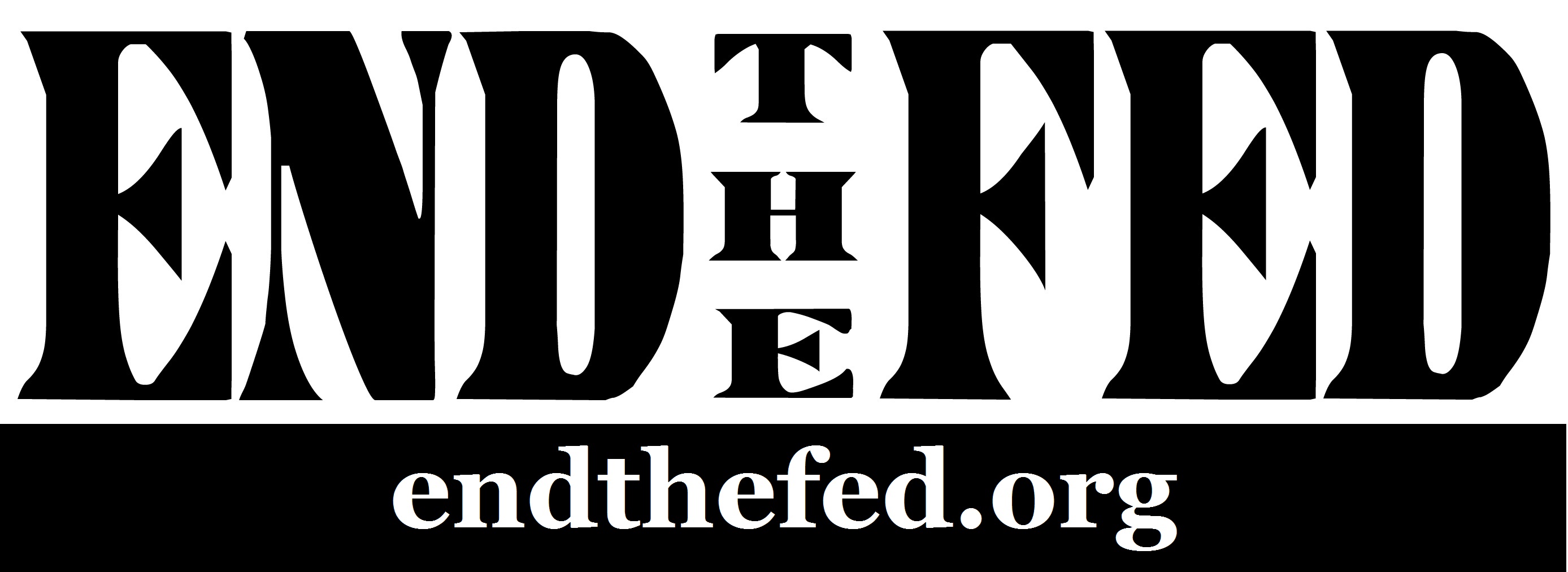

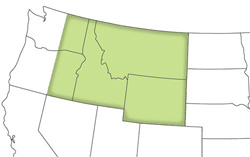


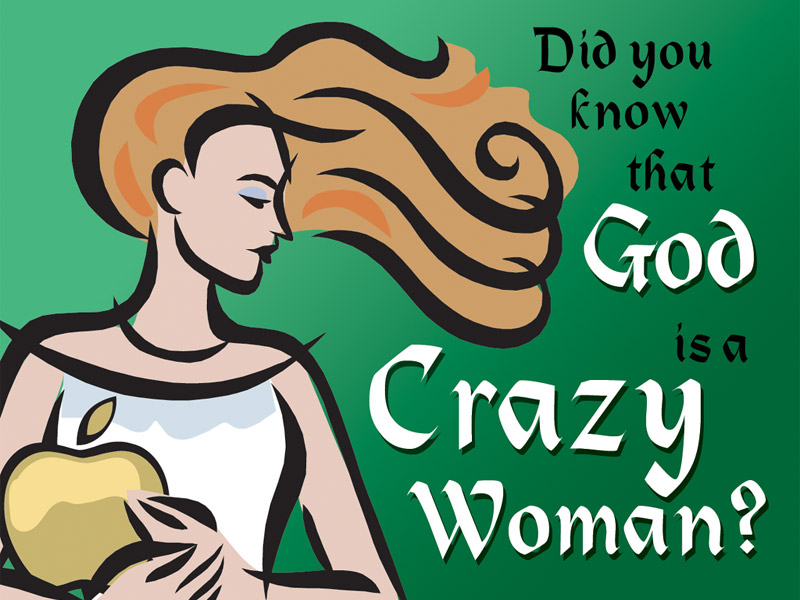
why exactly don’t you put the rest if the tutorial here too? i already visited this site without freenet so…
i’m not really able to set up freenet right now (i’ve done it before, don’t worry), so i’m left with a half tutorial. -_-
The main reason is because I’m still adding to the tutorial and plan to keep it up to date as new versions of the software comes out. I don’t want to have to keep multiple copies of this information in sync any more than absolutely necessary, so that’s why this article only includes the instructions necessary to get on Freenet.
If you really want to see the whole thing and know how to use Git I keep a public repository for the site on GitHub.
ah, thanks. 🙂
i didn’t really wrap my head around git yet, but getting files from github is thankfully rather easy. 😉
Pingback: How to Use Freenet for Social Networking (Mac version) | The Last Bastille
I am not sure where you are getting your information, but good topic.
I needs to spend some time learning more or understanding more.
Thanks for magnificent information I was looking for this information for my mission.